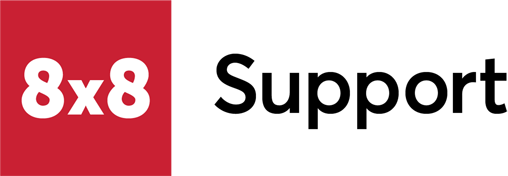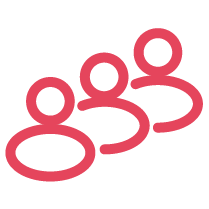Symptom
The microphone, video, or both are no longer working and cannot be selected in settings after updating 8x8 Work for Desktop.
Applies To
- 8x8 Work for Desktop
Resolution
The solution below is for Kaspersky antivirus. Other antivirus software requires similar steps to allow audio streams.
- Open Kaspersky.
- Select More Tools.
- Select Application Control > Manage applications.
- In the list, select 8x8 Work.
- Double-click the application.
- Navigate to Rights.
- Select Operating system modification > Suspicious modifications in the operating system → Access sound recording devices.
- In the Action column, click the icon and select one of the menu items:
- To allow the application to receive the audio stream, select Allow.
- To deny the application access to the audio stream, select Block.
- To receive notifications about instances of applications being allowed or denied access to the audio stream, in the Action column, click the icon and select Log events.
- Select Save.
Cause
Updating 8x8 Work for Desktop can sometimes cause antivirus security software to identify this as a new application and restrict access to hardware including microphone, camera, or both.