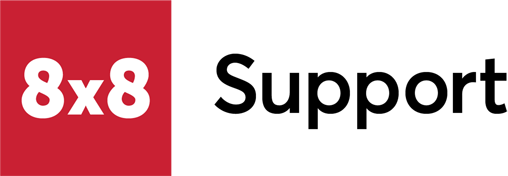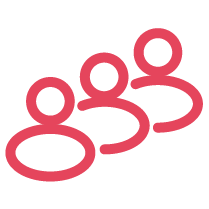Symptom
Outbound fax attempts using 8x8 Work for Desktop or Online fail. After two to three minutes, the following error is received: Internal Conversion Error.
Applies To
- 8x8 Work for Desktop
- 8x8 Work for Web
- Internet Fax
Resolution
Ensure Compatible Attachment
Supported Filetypes
| BMP | (Image) Bitmap Image File |
| CSV | (Text) Comma-Separated Values |
| DOC | (Text) Microsoft Word Document (Legacy) |
| DOCX | (Text) Microsoft Word Document |
| DOTX | (Text) Microsoft Word Template File |
| JPEG | (Image) Joint Photographic Experts Group Image |
| JPG | (Image) Joint Photographic Experts Group Image |
| ODT | (Text) Open Document Text File Format |
| PCX | (Image) Picture Exchange File |
| (Text) Portable Document Format | |
| PNG | (Image) Portable Network Graphic |
| PPT | Microsoft Power Point Presentation file |
| RAS | (Image) SunOS Raster Graphic |
| RTF | (Text) Rich Text Format |
| TIF | (Image) Tagged Image Filet Format |
| TIFF | (Image) Tagged Image Filet Format |
| TXT | (Text) Standard Text Document |
| XLS | (Spreadsheet) Microsoft Excel Binary File (Legacy) |
| XLSX | (Spreadsheet) Microsoft Excel Binary File |
| XLT | (Spreadsheet) Microsoft Excel Template File |
Correct PDF Digital Signature
If you are familiar with working with digital signatures, a simple workaround is to remove the digital signature(s) and instead insert a signature image in the PDF on the appropriate line. Otherwise, proceed below for a detailed fix. This fix assumes a Windows environment. Select to download Adobe Reader.
- Open the PDF file in Adobe Reader or Acrobat.
- From the menu, select Edit > Preferences.
- From the left-hand menu, select Signatures.
- Under Identities & Trusted Certificates, select More. The Digital ID and Trusted Certificate Settings pop-up will open.
- Select Add ID.
- Select A new digital ID I want to create now, then select Next.
- Select Windows Certificate Store, then select Next.
- Enter your identity information, then select Finish.
- Close the Digital ID and Trusted Certificate Settings window.
- In the Preferences window, select OK.
- Save PDF file to apply changes.
- Add the attachment to your fax and send.
Cause
One or more of the following is likely to be the case:
- The attached file is not in a supported format. PDF is often the most reliable, so it is suggested that document attachments be converted to PDF before attempting fax. See supported attachment file types below.
- The PDF file attachment may contain a digital signature that may not have a trusted valid certification, which can also create the issue.
Note that 8x8 Work faxing also has the current limitations:
- Total fax size sent cannot be greater than 19 MB.
- Maximum of 5 files per fax.
- Maximum page count of fax attachment in fax email notification is 20 pages.
- Internet fax notification with attachments are only available with faxes up to 20 pages (inbound only).
- Any fax exceeding 20 pages can still be downloaded from 8x8 Work for Desktop or Web.
- Must use 11 digits (1 + 10-digit phone number) for sending outbound fax. Not doing so may result in a Number is Incomplete error.