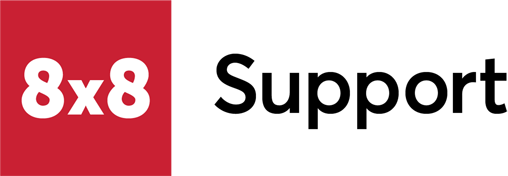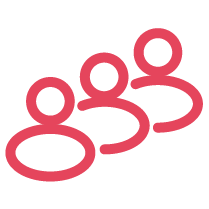- How can I find the My Profile page in the application?
Location in the application
Login > My Preferences
- What can the My Profile page do for me?
The My Preferences side menu contains the basic profile information of the logged user’s profile, including: First Name, Last Name, Main Group, and Telephone Number. Here, you can edit basic options related to your user profile.
In the first section of the side menu, you can see your profile picture. To change your profile picture, or to add a picture, click Upload Photo and choose a local picture to add to the profile. All the avatars in the application are round, so you will need to use the crop tool to select the best fit.
The Selected Language drop-down allows you to view and use the application in a different language. Click the drop-down and select a language from the list (notice that the name of the country is also specified in brackets). Click Save to save your changes. After you receive the confirmation message, the application will be available in the language that you have chosen.
The Login Tab drop-down allows you to select which page you want to see the moment you log in to the QM application, according to your needs when using the product. Click the drop-down and select a tab from the list: Dashboard, Live Monitoring, Search Calls, Search Evaluations, Settings. After selecting a preferred tab, click Save to save your changes.
You can also decide what the default timeline state should be for Search Calls and Search Evaluation pages. Check the radio button for the preferred option, Collapsed or Expanded, and save the changes.