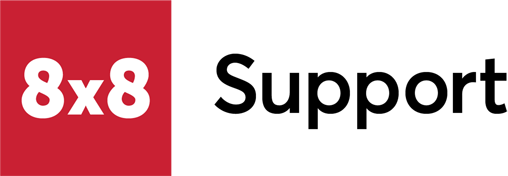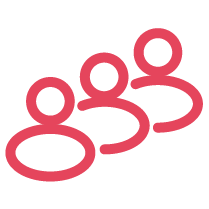Objective
Upgrade or downgrade your Poly phone's firmware.
This ensures a rewrite of any potentially corrupt firmware, and that it is updated to a currently supported revision.
Applies To
- Poly Phones
- Firmware
Pre-Requisite
Because HP has retired Poly's long-standing firmware server, 8x8 has replaced it with a new one.
This new 8x8 server only allows whitelisted traffic, so to complete the Procedure below, customers must:
- Obtain their public IP address(es) (as an example, https://ip.me/ will display your public IP).
- Then Create a Case with 8x8 Support.
- In the case, provide your Public IP addresses that require whitelisting.
- After a security review is confirmed, phones connected through your requested public IP addresses will be authorized to connect to the 8x8 firmware server, and you can continue with the firmware procedure below.
Important: To ensure that you provide the correct IP address(es), you must perform the public IP address lookup from a computer that is connected to the same network as the phones which you are upgrading firmware on.
Procedure
Provision the phone to 8x8's Poly Firmware Server.
Attention! It is not recommended to use the firmware update drop-down inside the Poly WebGUI. If this option is used, the phone will no longer receive updates from 8x8 without using the Clear Upgrade Server option.
Provision the Phone to the Poly Firmware Server
- Obtain your phone's administrator password.
- Reboot the phone (from Home/Menu, select Settings > Basic > Restart).
- While the phone is booting up, press the Setup soft key. It may take some time for the key to appear.
- Enter your phone's password, then press OK.
- Scroll down to and select Provisioning Server Menu.
- On Server Type, press Edit.
- Scroll left arrow key until HTTP is selected, then press OK.
- On Server Address, press Edit.
- Enter the appropriate server address for your phone model.
- SoundPoint IP models: pcfw.8x8.com/4015
- SoundStation IP Speaker phones: pcfw.8x8.com/4015
- VVX models: pcfw.8x8.com/646b
- 101, 201, 301, 311, 401, 411, 501, 601, 150
- Legacy VVX models: pcfw.8x8.com/598
- 300, 310, 400, 410, 500, 600, 1500
- Expand DHCP Menu, change Boot Server to Static.
- Press OK.
- Press Exit twice (IP 335 users: Left arrow key), then Save & Reboot.
- The phone will reboot twice and update.
No other changes are required at this point.
The process is complete after the phone stops rebooting after firmware upgrade. This may take up to 10 to 15 minutes total time, depending on what firmware version the phone is upgrading from.