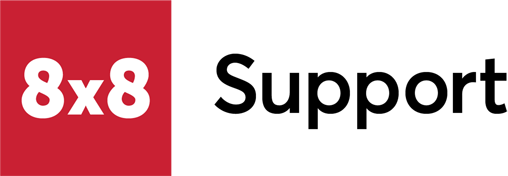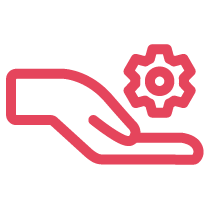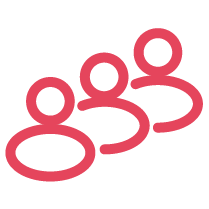Objective
Configure your Spectralink IP-DECT Server 400 and Server 6500 for use with 8x8 services.
|
Note:
|
Support Delineation
8x8 has partnered with Spectralink to provide support for the multicell IP-DECT Server 400, IP-DECT Server 6500, and Spectralink DECT handsets. It is important for customers to note that some support needs will have to go to Spectralink. Implementation, support, and maintenance of the Spectralink hardware and software will require support from an accredited Spectralink Professional Services provider.
8x8 will support the following features on Spectralink devices:
8x8 will support the following features on Spectralink devices:
- SIP user data management and provisioning
- Secure SIP registration and calling
- Activating Spectralink base units in Admin Console (MAC activation only)
- Configuring users in Admin Console for Spectralink handsets
- LDAP (Lightweight Directory Access Protocol)
Apart from this, Spectralink will handle the support of:
- Sale, delivery and implementation of devices
- Troubleshooting hardware
- Troubleshooting AMIE (Advanced Mobile Intelligence for Enterprises)
- Firmware management
- Handset pairing
- Advanced device configurations not supported by 8x8
- Centralized management of the multicell DECT system in general
Applies To
- Spectralink IP-DECT Server 400
- Spectralink IP-DECT Server 6500
- AMIE
Procedure
8x8 Configuration
The following instructions apply to both the Server 400 and Server 6500 devices. Substitute Server 400 with Server 6500 where appropriate.
- Log in to Admin Console.
- Select Devices.
- Select Add device model.
- Add the following Spectralink models to your account. Note: Any Spectralink handset compatible with the IP-DECT Server 400 can be used.
- Spectralink IP-DECT Server 400 (or 6500)
- Spectralink DECT Handset
- Once the models have been added, go back to the Home page and select Users.
- Create or edit the users intended for Spectralink use.
- While editing the user intended for the first Spectralink handset go to Voice basic settings.
- Under Device model, select the appropriate Spectralink handset model.
- Under Activate Device by select Input MAC address. Note: Activation codes are not supported for Spectralink devices.
- Enter the MAC address and save the user. If desired, the Base Name can be edited by selecting Change Base Name. This name will not impact any configuration on the Spectralink device.
- Once the base is activated, the user should be assigned to Port 1.
- Continue adding users to this base by selecting the name of the activated MAC while editing the users under Voice Basic Settings > Device Model > Base device.
- Once saved, the second user will be assigned to Port 2, the third user will be assigned to Port 3, and so on.
Note: The Spectralink IP-DECT Server 400 and Server 6500 supports up to 60 users and handsets and 24 concurrent calls on one multicell DECT system. Configuring additional base units to the primary base station for extended DECT range is handled in AMIE. For assistance, contact Spectralink Support.
Spectralink AIME Configuration
- Log in to your Spectralink base unit by entering the IP address into a browser on your computer. For example: https://192.168.1.25. Note: The IP address of the Spectralink IP-DECT Server 400 can also be found using UPnP network discover in Windows file explorer on a PC connected to the same network.
- User Name: admin
- Password: admin (or enter manually configured password)
- Go to Configuration > General > AIME.
- Check Enabled.
- Select Region: IE
- Enter the Authentication Token provided by Spectralink.
- Select Save.
Note: The IP-DECT Server 400 and Server 6500 must be registered in AMIE (dect.spectralink.com) for the admin to retrieve the token. For questions on how to sign up to AMIE, please contact Spectralink support. - Once the device has finished rebooting, log in to your AMIE account. Note: You need at least one AMIE license to sign up to the service. Please contact Spectralink support if you do not have a license.
- On the same page go to Server Configuration > Provisioning Server Configuration > Provisioning > Configurations and users Server
- In the URL field, enter https://spectralink.8x8.com/spectralink/.
- Check the box to Import Users.
- Check Import Server Configuration.
- Set Notify check_sync to Update
- Select Save.
- Next, go to SIP Configuration > General.
- Set Transport to TLS.
- Set DNS Method to DNS SRV.
- Under Default Domain enter ssbc.8x8.com.
- Check the box to Allow wildcard certificate.
- Check the box to Send all messages to current registrar.
- If local DECT server call handling between handset in case of network failure is required, check the box to Allow internal routing failback.
- Select Save.
- Before handsets can be paired to the base, log in to your AMIE account and go to Infrastructure > Servers > Server Configuration > DECT.
- Enable Subscription allowed.
- Disable Automatically disable subscription allowed.
- Select Save.
Any handsets paired to the base will be assigned to 8x8 users in the order they were paired following the 8x8 Port number:
- 8x8 user on Port 1 will be assigned to handset 1.
- 8x8 user on Port 2 will be assigned to handset 2.
- 8x8 user on Port 3 will be assigned to handset 3.
- And so on.
Pairing Procedures for the IP-DECT Server 6500
- Pairing IP-DECT Base Stations to the IP-DECT Server 6500
- Pairing DECT Handsets to the IP-DECT Server 6500
- Pairing the Handset
Pairing IP-DECT Base Stations to the IP-DECT Server 6500
- Log into the web interface of each IP-Dect Base station.
- Navigate to Configuration > Base Station.
- In the Server field, enter the IP address of the IP-DECT Server 6500.
- Note: It is recommended to set up the IP DECT Server 6500 with a static IP address.
- Click Save and then Reboot Now.
- Log into the web interface of the IP-DECT Server 6500.
- Navigate to Administration > Base Station. Any base stations that you have previously pointed to the server will appear in the list.
- Click on the row of the listed base station that you want to pair.
- Uncheck the Disabled checkbox and then click Save.
- Click the Refresh button on the Base Stations page. The Status should show a green checkmark, indicating that it’s Connected.
Pairing DECT Handsets to the IP-DECT Server 6500
- Log into the web interface of the IP-DECT Sever 6500.
- Navigate to Configuration > Wireless Server.
- In the DECT section, check Subscription Allowed to enable handset pairing (subscription).
- Uncheck Automatically disable Subscription allowed.
- Scroll down and click Save.
- Navigate to Users > List Users to review the list of users. All users created in 8x8 Admin Console that are bound to the IP-DECT Server 6500 will appear in this list.
|
Note: In the final steps below, entering the IPEI is only necessary if you want to match specific handsets to specific users.
|
To match specific handsets to specific users:
- Click on a listed user in the User List (see the screenshot above).
- Obtain the IPEI number from the specific user’s handset Settings > About menu.
- Enter the IPEI for the handset into the DECT device > IPEI section, then click Save.
- Repeat these steps for each user’s handset.
- Proceed to the Pairing the Handset steps, below.
Once you’ve completed the registration process for each of your handsets, their Registration status will appear as updated (with a green check mark) on the User List page.
Pairing the Handset
- On the handset menu, navigate to Settings > System > Subscription.
- Select Search New System. The System ARI will be displayed.
- Press Select, and then Select again.
- The handset will then be paired with the DECT system.
- Repeat the above steps for any remaining handsets.